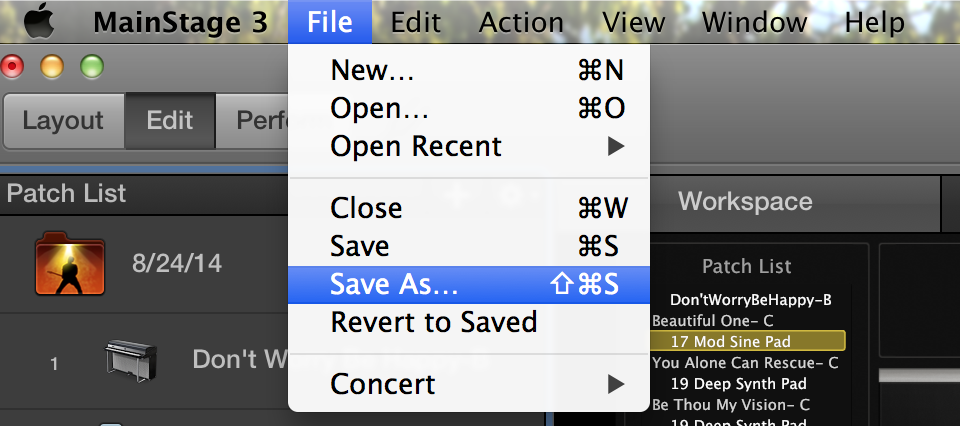MainStage Mondays: Transferring Concerts Between Different Computers
This week I received a great question from a musician about MainStage:
I have a desktop mac at home in my bedroom studio that I often build layouts on, concerts etc. Then for mobility purposes I will be using a different macbook for live worship.
Is there any way to migrate all the customization work, keyboard layouts and patches that I have saved on the desktop onto the macbook so I do not have to redo all these customizations each week prior to the worship?
Donny
Hi Donny,
The answer to your problem is actually super simple (yet another reason that I love MainStage). Here’s how to do it:
Before we start, make sure that you’ve downloaded all of the additional content for MainStage on both computers by going to MainStage 3> download additional content. This will make sure you have all the same samples on both computers.
1. Open your MainStage project. In the menu bar, select File> Save as. . . then save your concert file to your desktop. Don’t check any of the boxes labeled “Copy. . . “ in the drop down menu when saving. If you’ve downloaded all the same content on both computers, you shouldn’t need the actual samples, just the patches.
2. Open up your Mail program, and create an email that sends to your address. Title it, and then drag and drop your MainStage Concert into your open mail message window. Click send. In a few minutes you should be able to access that email message from your desktop computer and open the file, complete with all your modifications.
Bonus tip: if email gets too confusing or the concert file is too big, you could use a free file storage service like Dropbox to do the same thing. Good luck!