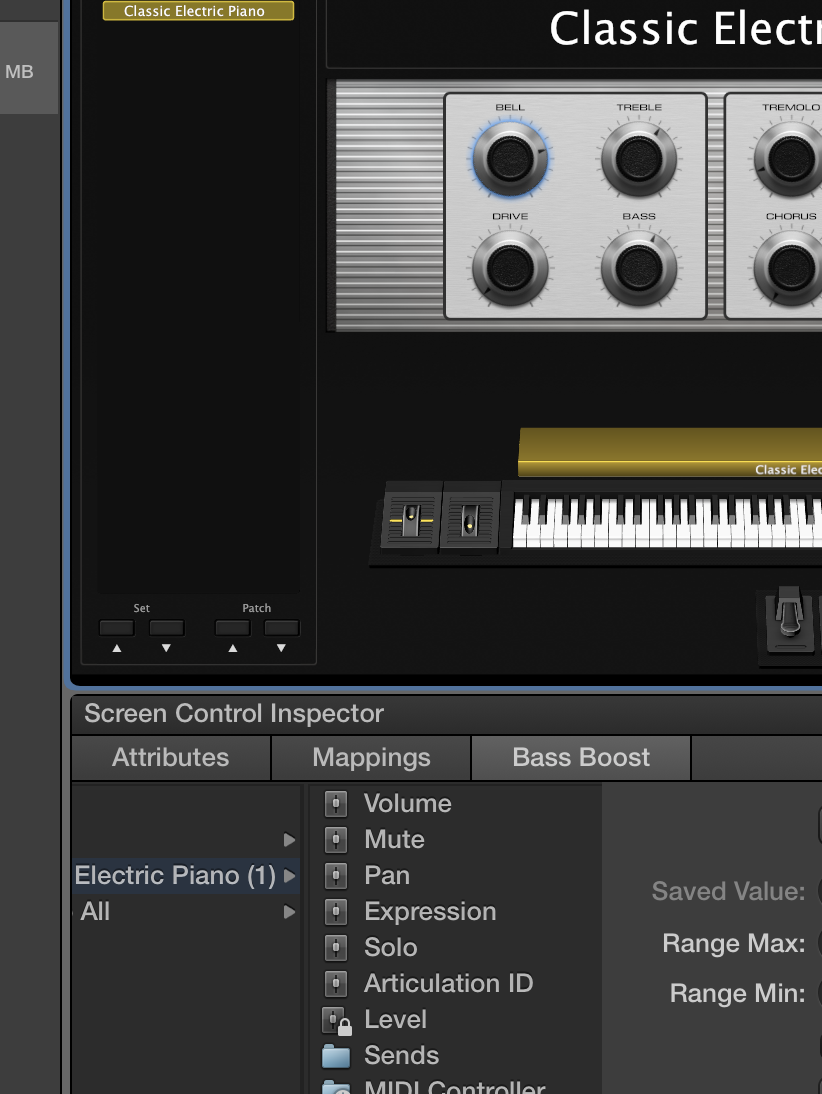MainStage Mondays: How To Assign Smart Controls
MainStage included a really innovative feature in their 3.0 update last year called Smart Controls. At first I thought this was nothing but a skin feature that made the knobs look more like the instrument you’re controlling, but I quickly realized it was much more than that. Smart controls can change the number of controls you have intelligently based on the patch, switch which hardware controllers are mapped to which on-screen controls, and a bunch more.
All of these powerful controls stay locked up until you can map them to your hardware device, which is challenging to figure out if you don’t have a guide. Here’s how to do it:
1. Open MainStage. Select a template.
2. Click on the on-screen Smart control so that a blue line outlines the controller.
3. Click “Assign and Map” in the RH corner of the screen.
4. Move the hardware controller that you want to use to control the knob.
5. If you want to switch the parameter that the knob controls, just click on the parameter that you want to control. I’m going to change it so it controls the Bass Boost function.
6. Sometimes you’ll have to change the name to the parameter that you assigned. At the bottom of the screen, select Attributes.
7. Now click “Replace Parameter Label”.
8. You should now see the parameter you assigned show up.