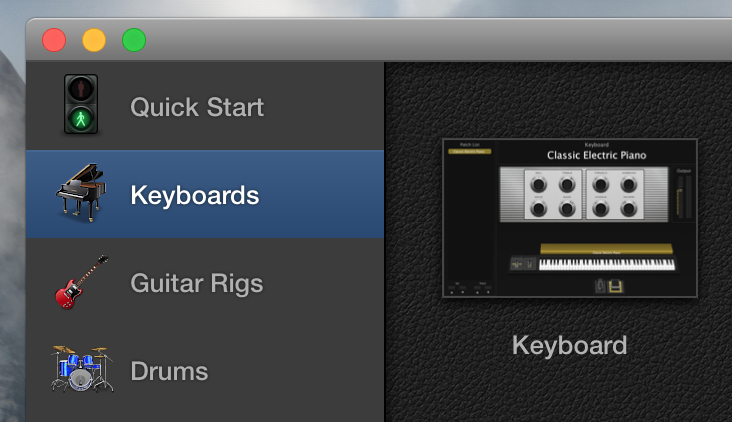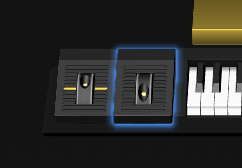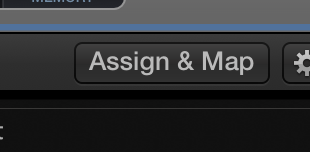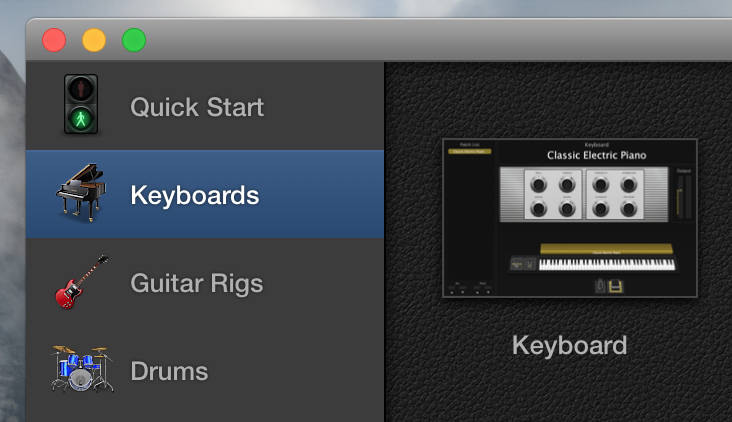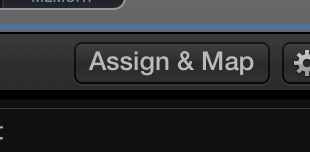MainStage Mondays: Mapping Controls In Edit Mode
I promised last week that I’d discuss how to map MainStage in Edit Mode. If you’d like to know more about how to map your midi controller in MainStage using Layout and the advantages of doing it that way, check out last week’s blog here.
There are two ways to map in edit mode: at the patch level, and at the concert level.
At the concert level, it’s possible to map universal controls that you’ll use throughout the entire set. I like to map volume, pans, reverb sends, and other fx at this level.
At the patch level, you can make specific mappings for just the patch you’re using at the moment. For instance, you could set a controller to change the drawbars on the B3 plugin, and then on the next patch have that same controller change the tremolo rate of the Vintage Electric Piano.
Here’s how to map your instrument in MainStage’s Edit Mode at the Patch level:
1. Open MainStage. Pick a template. Click on the patch that you want to map.
2. Click on an on-screen control. In this case, I’m going to map the modulation wheel. It should be highlighted in blue.
3. Click “Assign & Map” so that it turns red.
4. Now all you have to do move the controller you want to use.
Here’s how to map your instrument in MainStage’s Edit Mode at the Concert level:
1. Open MainStage. Pick a template. Click on the patch that you want to map.
2. Click on an on-screen control. In this case, I’m going to map the main volume fader. It should be highlighted in blue.
3. Click “Assign & Map” so that it turns red.
4. Now all you have to do move the controller you want to use.
If you’ve ever bought a MainStage pack from me, I strongly recommend mapping all the onscreen controllers at both at the Layout and the Edit mode using this guide. This will keep volumes from accidentally jumping live because of accidental midi CC messages, and it’ll make the experience so much more hands on for you.
Next week we’ll be tackling how to map smart controls.